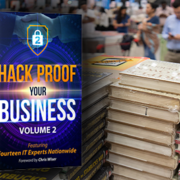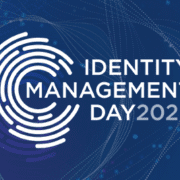Backup Basics
Picture it: It’s 7:30 at night, and you’ve just hit Save on the final version of your presentation. You did it! You’re ready to make your pitch and wow them. You stretch, go home, and get a good night’s sleep. Come in early the next morning, prepared and energetic. You go to open the presentation…and get an error message.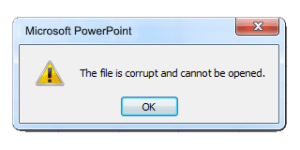
Nooooooo! What am I going to do?!
Keep reading to find out.
What is a Backup?
Losing data is the worst. No matter why or when it happens, whether it’s for something at work or something personal at home, the loss can be damaging in a multitude of ways. You could lose the sale, the memories, the hours of your time spent working on something. So if you have any kind of file at home or at work – a document, image, video, etc. – then you should have backup. Why? Because a backup is a copy of the computer data that can be used to restore your information in the event it gets lost, deleted, or damaged.
What Types of Backups Are There?
There are two main types of backups: image-based and file-based.
- Image-based backups – Mostly used for servers, this is the more thorough type of backup. It is a process that creates a copy of the operating system and all the data associated with it, including files, programs, and configurations. If your hardware fails, you can put the image on new hardware and continue to run as if nothing happened. We typically recommend this type of solution for our clients as we can run the image from the backup hardware remotely. It is usually fast and effective because we run backups regularly and test them manually to make sure they’ll work.
- File-based backups – This type takes a copy of the file and puts it in another location for recovery purposes. An ideal situation for recovery purposes of file-based backups would include a versioning system. Versioning allows you to go back to several editions to find what you need in case your data was corrupt or changed unintentionally. And versioning is also good for ransomware as ransomware can encrypt current backups if they do not have versioning.
What Else Should I Know about Backups?
Offsite backup storage is a must for a business. It’s nice for at home if you have photos, music files, or important documents you don’t want to lose, but it’s critical for work. Whether from a fire, flood, theft, or other disaster, any offsite data you copy will be available to restore from in an emergency. That means your employees can keep working, your customers will have a seamless experience, and you don’t have to pay for expensive downtime, working to recreate information you previously had. Learn more about business continuity and backup solutions here.
Never store your backups on the same hardware that the data is located. This should be obvious, but it is often overlooked. If the hardware fails for any reason, you wouldn’t want to also lose all your data, so you should at the very least keep copies somewhere else.
Dropbox and similar file-sharing or file-storing services are not a backup solution. This is just a storage location that is not on-site. If the Dropbox on your machine gets hit with ransomware, it is highly likely that stuff stored in your Dropbox will be encrypted as well…unless the machine was disconnected from the internet before the ransomware started doing the encryption. That scenario is highly unlikely, however.
Now back to our situation above, what can you do if you run into a corrupt file error or otherwise missing data? If you’re a client, simply give us a call. If you’re not yet a client but you’d like to know more about choosing a backup solution that fits your needs, you can contact us, too. We’ve all experienced data loss on a personal level at one time or another, and we’ll be happy to help in any way we can.