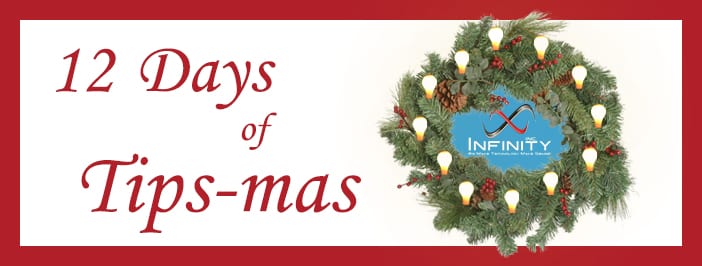Welcome to the 12 Days of Tips-mas!
We saw how much you enjoyed the tips and information we shared about O365, so we’re giving you more of what you want. While everyone else is coming out with their lists of the best tech gifts and trending toys, we’re going to give you the greatest gift we can–more time.
But before we get into that, we have to admit something. We know the 12 Days of Christmas aren’t supposed to start until December 25th. It’s not like we can wrap these and put them under the tree for you though. And really, we just don’t want you to have to wait that long. We want you to have these tips as soon as possible so you can start using them right away and maybe even relax through the holidays.
Fun Facts about the 12 Days of Christmas
Did You Know?
Each of the twelve days traditionally celebrated a saint or feast day.
However, the claim that the song contains hidden references to the Christian faith has not been proven and only dates back to the 1990s even though the song itself can be traced as far back as 1780.
No matter what you choose to believe or celebrate, feel free to sing along as we share our tips each day.
UPDATE: In 2020, we condensed each of the separate Tips-mas posts into this single page. They were originally intended to be read from Day 1 up to 12, but we are including all 12 days’ gifts here, counting down, so you can start off with the song in your head.
On the twelfth day of Tips-mas, my IT gave to me…
a workspace I’m proud of…
recipes for applets…
books for my Kindle…
more ‘OK, Google’…
online protection…
tools for good meetings…
tweaks to Cortana… (now get ready for big Day 5)
sliiiiiides that do morrrre…
one empty Inbox…
more Alexa skills…
a new iOS…
and a way to find more Google goodies!
Now for the tips.
Day 1
On the first day of Tips-mas, my IT gave to me…
…a way to find more Google goodies.
With access to more information than we can wrap our heads around, Google can be told exactly what you do (or do not) want it to show you. So instead of wasting time searching with general terms and then clicking through pages and pages of results (or getting frustrated and giving up), learn how to search for an exact phrase or for something in a specific place. You can even look up phrases using a symbol for missing parts to find that song with the lyrics you can only partially remember!
Our Favorite Bit
(Bit…get it? As in, a unit of information used in computing? Yeah, I crack myself up.)
The tip about shopping on this list could be especially helpful this time of year. Rather than visiting ten different store sites and filtering by each store’s preset cost amounts, you can search for an item in your own specific price range right in Google. Talk about your one-stop shopping!
Was today’s tip too basic for you? Keep reading for something entirely different.
[av_hr class=’custom’ height=’50’ shadow=’no-shadow’ position=’center’ custom_border=’av-border-fat’ custom_width=’100px’ custom_border_color=’#343434′ custom_margin_top=’30px’ custom_margin_bottom=’30px’ icon_select=’yes’ custom_icon_color=” icon=’ue211′ font=’new-icons-upload’ custom_class=” admin_preview_bg=” av_uid=’av-iks2gl’]
Day 2
On the second day of Tips-mas, my IT gave to me…
…a new iOS.
Almost everyone has an iPhone now, right? Or will be getting one this Christmas? Well, the real present here is that you don’t need a new model to get new features. Update your software to iOS 11 and take advantage of the features in this article including storage saving, drawing on screenshots and in messages, and more.
Our Favorite Tip-Bit
We definitely like setting the Background App Refresh to only work when connected to wifi (tip number 23), but number 18 edged that one out as favorite. We’re all about time and efficiency, so being able to dock more of our most commonly used iPad apps at the bottom means being able to pop in and out of whatever we need more quickly and easily.
Been a proud Blackberry user since 1999? Keep reading for something entirely different.
[av_hr class=’custom’ height=’50’ shadow=’no-shadow’ position=’center’ custom_border=’av-border-fat’ custom_width=’100px’ custom_border_color=’#343434′ custom_margin_top=’30px’ custom_margin_bottom=’30px’ icon_select=’yes’ custom_icon_color=” icon=’ue211′ font=’new-icons-upload’ custom_class=” admin_preview_bg=” av_uid=’av-h2uerp’]
Day 3
On the third day of Tips-mas, my IT gave to me…
While shouting at inanimate objects may have been around since long before the Internet of Things (we’re looking at you, Legos), it can now be used with real purpose. Amazon products such as Echo speakers and Fire TVs are Alexa-enabled devices that you can verbally control. You do this by setting up Alexa skills. Today’s tips include skills to find out what’s new on Netflix or hear some inspirational advice while making dinner perhaps. For something a little more seasonal, you can also track packages and check on the length of airport security lines.
Our Favorite Tip-Bit
On the personal side, we love the translate skill for learning how to shout completely innocent phrases in angry-sounding Russian or Japanese. Professionally though, the Slack skill (number 6) can be a real time-saver. We use Slack in our office, and this skill allows us to stay connected with our teams when we can’t physically be there.
Live in a house where you can’t get a word in edgewise? Keep reading for something entirely different.
[av_hr class=’custom’ height=’50’ shadow=’no-shadow’ position=’center’ custom_border=’av-border-fat’ custom_width=’100px’ custom_border_color=’#343434′ custom_margin_top=’30px’ custom_margin_bottom=’30px’ icon_select=’yes’ custom_icon_color=” icon=’ue211′ font=’new-icons-upload’ custom_class=” admin_preview_bg=” av_uid=’av-gaq3v9′]
Day 4
On the fourth day of Tips-mas, my IT gave to me…
There are probably as many tips for using Outlook as there are unread messages these days. We specifically picked this one for you though. It incorporates the GTD methodology to help you organize your Inbox and focus on what is most important. But don’t worry if you’re not the GTD type. It also includes a super easy way to turn emails into tasks, which gets the message out of your Inbox and ties a reminder to it. Each tip uses screenshots and a step-by-step explanation. Spend a little time on setup now and save a lot of time later.
Our Favorite Tip-Bit
This one is easy: we cannot say enough about Quick Steps (tip number 6). For example, if you send a lot of messages to the same group of people, you can set up a Quick Step to start that email with the press of a button. That email can have a subject line already filled in, and you can include an action to happen after the message, such as moving it to a specified folder. All with one Quick Step. You can even make a Quick Step that opens a new meeting invitation without having to switch to the Calendar.
Already the hero of Inbox Zero? Keep reading for something entirely different.
[av_hr class=’custom’ height=’50’ shadow=’no-shadow’ position=’center’ custom_border=’av-border-fat’ custom_width=’100px’ custom_border_color=’#343434′ custom_margin_top=’30px’ custom_margin_bottom=’30px’ icon_select=’yes’ custom_icon_color=” icon=’ue211′ font=’new-icons-upload’ custom_class=” admin_preview_bg=” av_uid=’av-dvcbet’]
Day 5
On the fifth day of Tips-mas, my IT gave to me…
Ugh, presentations. We dread them whether we’re standing in front of the crowd giving them or sitting in the back trying to stay awake. Google, with all its online power and glory, would like to help change that. In addition to Docs (like Word) and Sheets (Excel), Google offers Slides, which is similar to PowerPoint. This article explores some features you might not be able to do in PowerPoint, such as hosting a live Q & A right in your presentation.
Our Favorite Tip-Bit
If you’ve ever tried to spice up a presentation by showing a video, you’ll understand why tip number 4 is our favorite. This trick teaches you how to set the exact times of the video you want to show. This means you can skip over a long intro and have it stop automatically before the credits, too. No more fumbling between screens or worrying that it’ll continue into “that” scene.
Bonus Bit
We’ve recently started using Mentimeter in some of our presentations. It’s an online survey tool you can use while you present to engage your audience more and view live results. And if you attended the O365 Power Hour lunch, you already know how much fun it can be!
Staying loyal to Microsoft Office? Us, too. Keep reading for something entirely different.
[av_hr class=’custom’ height=’50’ shadow=’no-shadow’ position=’center’ custom_border=’av-border-fat’ custom_width=’100px’ custom_border_color=’#343434′ custom_margin_top=’30px’ custom_margin_bottom=’30px’ icon_select=’yes’ custom_icon_color=” icon=’ue211′ font=’new-icons-upload’ custom_class=” admin_preview_bg=” av_uid=’av-cnilkl’]
Day 6
On the sixth day of Tips-mas, my IT gave to me…
Cortana is your Windows 10 virtual assistant. Think Siri for your computer. So if you have a microphone on your computer, you can use Cortana to look things up for you, set reminders, and even play rock/paper/scissors while you work. You can do this by typing as well, but it might not be as much fun. A word of warning about this article: there are others more recent that include more advanced tips. We chose this one for its clear explanations and helpful screenshots.
Our Favorite Tip-Bit
While we like the ability to set up preferences in her Notebook for customized recommendations, the send an email and create an appointment tips win this list (tips 11 and 17). Sometimes you can be working on a project and realize someone else should be involved. Being able to continue working and have Cortana make the appointment can save a lot of time and clicking.
Determined to stay true to Siri? Keep reading for something entirely different.
[av_hr class=’custom’ height=’50’ shadow=’no-shadow’ position=’center’ custom_border=’av-border-fat’ custom_width=’100px’ custom_border_color=’#343434′ custom_margin_top=’30px’ custom_margin_bottom=’30px’ icon_select=’yes’ custom_icon_color=” icon=’ue211′ font=’new-icons-upload’ custom_class=” admin_preview_bg=” av_uid=’av-avykqt’]
Day 7
On the seventh day of Tips-mas, my IT gave to me…
Meetings are often thought of as a big waste of time. We can feel pulled away from our ‘real’ work, and when they are run inefficiently, we can lose precious time. They can also be a significant cost drain when unnecessary or unsuitable people are invited. However, when handled appropriately, meetings can be an incredible tool for collaboration. Teams can brainstorm, learn from each other, and strengthen relationships.
Skype, the Office 365 tool for online meetings, provides options for those who cannot attend meetings in person. As these tips point out, it integrates seamlessly with Outlook for invitations and reminders, and it works with other Microsoft programs as well so you can show your PowerPoint easily or pull in an Excel spreadsheet at the last minute.
Our Favorite Tip-Bit
While we love the transfer to mobile tip and the relationship settings, our favorite bit here is recording (number 2). Rather than relying on a slide deck or some hastily scribbled notes, being able to refer back to the actual conversation can help keep everyone on the same page.
Prefer to skip Skype and meet in person? Keep reading for something entirely different.
[av_hr class=’custom’ height=’50’ shadow=’no-shadow’ position=’center’ custom_border=’av-border-fat’ custom_width=’100px’ custom_border_color=’#343434′ custom_margin_top=’30px’ custom_margin_bottom=’30px’ icon_select=’yes’ custom_icon_color=” icon=’ue211′ font=’new-icons-upload’ custom_class=” admin_preview_bg=” av_uid=’av-9rtqut’]
Day 8
On the eighth day of Tips-mas, my IT gave to me…
Phishing scams, those unsolicited messages from cyber criminals, are everywhere now. Many of them are still obvious (your badly translated Arabian prince who would love nothing more than to send you hundreds of thousands of dollars if you would just give him some personal information), but others can be very hard to recognize (Netflix gives us chills). These tips offer some good advice on what to look out for as well as steps for prevention.
Our Favorite Tip-Bit
We especially like tip number 5. In this day and age of setting up automated payments and linked accounts, it can be very easy to “set it and forget it.” This tip reminds us to log into all of our accounts on a regular basis and keep those passwords fresh (and unique).
For more guidance on password security and phishing signs, browse our cybersecurity blogs.
Certain you’ll never take the bait? Keep reading for something entirely different.
[av_hr class=’custom’ height=’50’ shadow=’no-shadow’ position=’center’ custom_border=’av-border-fat’ custom_width=’100px’ custom_border_color=’#343434′ custom_margin_top=’30px’ custom_margin_bottom=’30px’ icon_select=’yes’ custom_icon_color=” icon=’ue211′ font=’new-icons-upload’ custom_class=” admin_preview_bg=” av_uid=’av-86sf3p’]
Day 9
On the ninth day of Tips-mas, my IT gave to me…
…more OK, Google.
Today’s tricks are for our non-iPhone crowd. Full of real-life examples, this comprehensive list of commands is easy-to-understand and even whimsical at times (see the Messaging section). It will have you controlling your music, setting reminders, responding to messages, and getting answers to all your Google queries without typing a letter.
Our Favorite Tip-Bit
Aside from using the “go, go, gadget” command to open our apps (showing my age with that one), we love the integrations. From finding trip confirmation details (provided they are in Gmail), to voicing a note to add to our Trello board, these tips help us stay organized while eliminating the confetti of sticky notes at the office and at home.
Not okay with Google? That’s okay with us. Keep reading for something entirely different.
[av_hr class=’custom’ height=’50’ shadow=’no-shadow’ position=’center’ custom_border=’av-border-fat’ custom_width=’100px’ custom_border_color=’#343434′ custom_margin_top=’30px’ custom_margin_bottom=’30px’ icon_select=’yes’ custom_icon_color=” icon=’ue211′ font=’new-icons-upload’ custom_class=” admin_preview_bg=” av_uid=’av-55kg6d’]
Day 10
On the tenth day of Tips-mas, my IT gave to me…
Depending on who you ask, electronic reading devices are either nearly extinct or never going away. And while personally I’ll never stop loving the feel and smell of holding books with real pages, I can’t deny the electronic allure. For those business tomes you refer to so often, and the classics you read so slowly that you run out of library renewals, an ebook can be incredibly convenient. And who wants to give up prime real estate in a carry-on bag to 5 or 6 vacation paperbacks when you can slim it down to 1 Kindle? View today’s list for ways to find Kindle books for free.
*For those of you who may not be as much into reading, we don’t want you to feel left out. Enjoy this list of the year’s best apps through June instead.
Our Favorite Tip-Bit
For cyber security reasons, our favorite on this list is the last one: the source of Kindle itself–Amazon. A close second are the lists in Goodreads, where the actual weight of our virtual To-Read shelves could give a JCB backhoe a run for its money.
Wouldn’t pick up a Kindle unless you didn’t have a flyswatter handy? Keep reading for something entirely different.
[av_hr class=’custom’ height=’50’ shadow=’no-shadow’ position=’center’ custom_border=’av-border-fat’ custom_width=’100px’ custom_border_color=’#343434′ custom_margin_top=’30px’ custom_margin_bottom=’30px’ icon_select=’yes’ custom_icon_color=” icon=’ue211′ font=’new-icons-upload’ custom_class=” admin_preview_bg=” av_uid=’av-4gzw1h’]
Day 11
On the eleventh day of Tips-mas, my IT gave to me…
Although IFTTT may look like a misspelled sneeze, it’s actually a simple yet powerful tool for automating a wide variety of functions. It stands for If This, Then That and lets you set up recipes to command different programs. For example, Instagrammers who only want certain images to cross-post to Facebook can set up a recipe to do this using a hashtag. People who have a smart home system can make a recipe to turn on the lights or air conditioning 15 minutes before getting home every day. IFTTT offers a large number of commonly used recipes, and you can make your own. This article explains how to set them up and shows examples that are saving people time and aggravation every day.
Our Favorite Tip-Bit
Not to beat a dead horse, but we’re going with the Slack integration tip once again. For those people who always need to be chased down for meetings, IFTTT can post a 15 minute reminder before meetings in Slack automatically. No more excuses!
Not interested in recipes that don’t involve food? Keep reading for something entirely different.
[av_hr class=’custom’ height=’50’ shadow=’no-shadow’ position=’center’ custom_border=’av-border-fat’ custom_width=’100px’ custom_border_color=’#343434′ custom_margin_top=’30px’ custom_margin_bottom=’30px’ icon_select=’yes’ custom_icon_color=” icon=’ue211′ font=’new-icons-upload’ custom_class=” admin_preview_bg=” av_uid=’av-34825x’]
Day 12
On the twelfth day of Tips-mas, my IT gave to me…
Have you ever heard of national Clean Off Your Desk Day? I hadn’t before researching this project. Apparently it’s celebrated on the second Monday in January and was designed to help clear the way for a new, more organized year ahead. So to make sure we’re all ready for it next year (it’ll be January 8, 2018), we’re using these tips to cut through the clutter and literally start fresh in the new year. Maybe you can even try a trick or two before heading off to vacation and come back ahead of the game.
Our Favorite Tip-Bit
We really like the simplicity of tip number 3. Office supplies can be so easy to accumulate, and this trick can show you exactly which ones you use on a daily basis (and probably more importantly, which ones you don’t).
Bonus
Since this is the last day, we want to leave you with a little something extra. We hope you’ve enjoyed the variety of tips, whether you’re an Apple or an Android user, an office worker or home-based, just getting started or retired. We also hope you had a little fun along the way. So for one last laugh or two, we’ve got tips for holiday eating. Merry Tips-mas!
With all sincerity, we wish you a safe, happy holiday season.